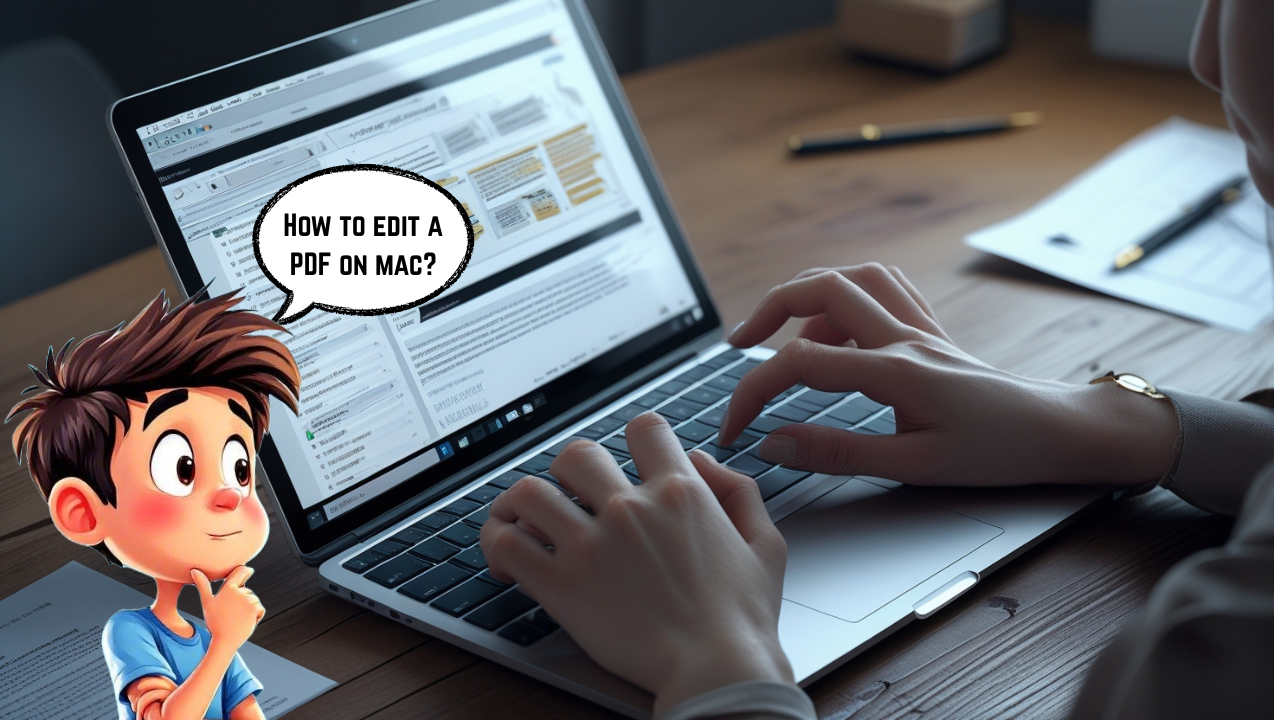How to edit a PDF on a Mac?
PDFs are used by everyone, people mostly use them for contracts, eBooks, invoices, and schoolwork. But when it comes to editing a PDF on a Mac, many people think that it is complicated to do. But the good news is it‘s much easier than you think!
Whether you need to fix a typo, add a signature, rearrange pages, or even highlight important sections, every Mac user has powerful tools at their fingertips.
In this article, I’ll guide you through simple and professional methods to edit PDFs on a Mac with no expensive or professional software required.
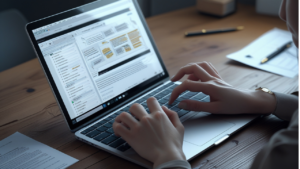
For more informative articles do check out on: fiscoratool
Why Would You Need to Edit a PDF?
Before we get into “how to edit a PDF on Mac,” it’s important to understand the “why.” Common reasons for editing a PDF include
- Correcting errors or typos
- Adding or updating text
- Signing documents
- Merging or splitting PDFs
- Inserting images or links
Whatever your reason, Mac provides both built-in tools and third-party apps to make the process easy.
The Easiest Way
Most Mac users don’t know that Preview, the default image and PDF viewer on Mac, is also a powerful PDF editor.
How to Edit Text and Add Notes
1. Open the PDF: Right-click on your PDF file, and select Open With > Preview.
2. Enable the Markup Toolbar: Click on the little toolbox icon in the top-right corner.
Add Text:
1. Click the “T” icon (Text tool) from the toolbar.
2. Click on the PDF where you want to add text.
3. Type your text, and customize the size, font, and color the way you like.
Highlight or Underline
1. Select the text you want to mark.
2. Use the Highlight tool from the Markup toolbar.
3. Depending on your needs, you can also change colors and styles.
Add a Signature (STEPS)
1. Click the Sign icon in the toolbar.
2. Choose Trackpad to draw your signature.
3. Drag your saved signature to where you need it.
Rearranging or Deleting Pages
1. Open the sidebar (View > Thumbnails).
2. Drag pages to rearrange them.
3. Right-click and select Delete if you need to remove a page.
Pro Tip: Always save a copy of your original PDF as a backup before making changes , just in case you need to revert.
Free Third-Party Tools
Sometimes, Preview feels too basic and might not be enough to know how it will look, especially for professional edits like modifying existing text or images. Here are some free and power options to look at:
1. PDF Expert (Free Trial Available)
- Intimate and clean interface.
- Edit text, images, and links directly.
- Great for business or academic work.
2. LibreOffice Draw
- Completely free and open-source.
- Open a PDF just like a regular document.
- Save/export to PDF again after editing.
3. Smallpdf (Online)
- Drag and drop your PDF.
- Edit text, add images, draw shapes
- Free basic usage and a premium version as well.
Security Note: When using any online tools, avoid uploading sensitive and private documents unless you trust the platform’s privacy policies.
What If You Only Need to Fill Out a Form?
Mac’s Preview makes filling out PDF forms so easy. If a form already has text boxes, just click and start typing. But if it’s not, then:
- Use the Text tool from the Markup Toolbar to manually place your responses.
- No printing, no scanning.
Quick Troubleshooting Tips
Q: Can’t edit an encrypted or password-protected PDF?
“You’ll need the password to unlock editing features. Some applications and software can be helpful in unlocking secured files”.
Q: Is your file too large or complex?
“Attempt to divide the file into smaller PDFs utilizing Preview.”
Q: Does your text look blurry after editing?
“This usually happens with scanned PDFs. To solve this, you can use OCR (Optical Character Recognition), like PDFPenPro or Adobe Acrobat, which is used to convert scanned images into editable text.”
Conclusion
After everything, editing a PDF file on a Mac is not hard and doesn’t have to be frustrating or expensive. You just need to follow some simple steps, and then you can see the results.
You can handle everything from simple to key edits with ease because of built-in tools like Preview and more reliable free apps.
Invest some time to explore the tools mentioned above, once you get the hang of it, you’ll wonder why you ever thought PDF editing was complicated on Mac.